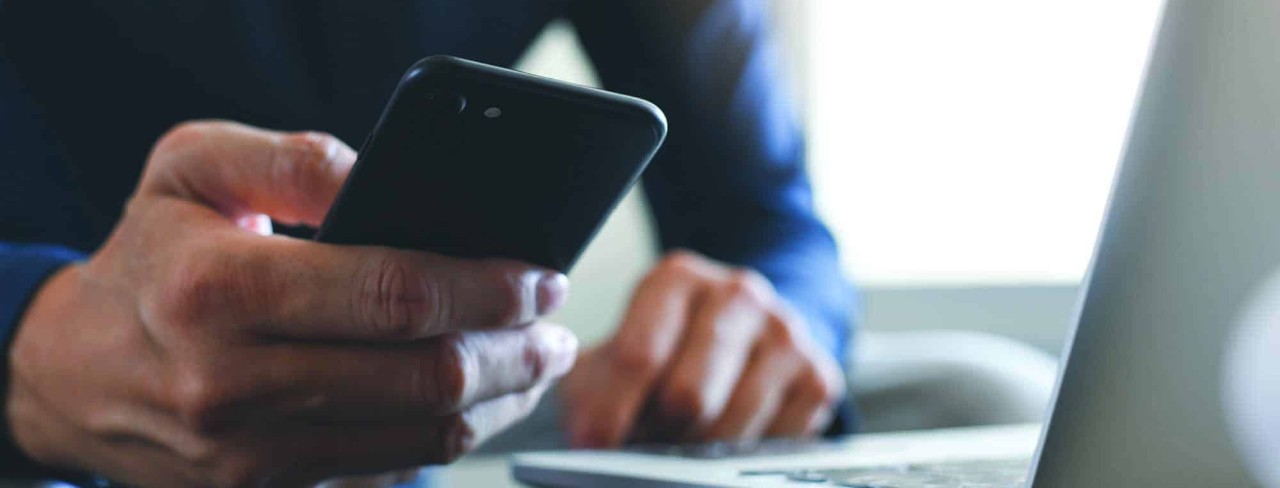Access your deposit accounts anywhere, and anytime
With Catskill Hudson Bank Mobile Banking, using a smartphone you can:
- View account balances
- Make one-time transfers
- View up to 15 days of transaction activity
- Receive alerts
- Make one-time Bill Payments
We have several different options depending on your phone
CHB Mobile
The convenience and self sufficiency of online banking is now available on your iPhone, iPad, or Android phone. With our free CHB Mobile banking solution, you can securely access your deposit and loan accounts, view your balances and history, initiate routine financial transactions including funds transfers, electronically ..… anytime, anywhere. As long as you have your mobile device you are good to go.
The convenience and self sufficiency of online banking is now available on your iPhone, iPad, or Android phone. With our free CHB Mobile banking solution, you can securely access your deposit and loan accounts, view your balances and history, initiate routine financial transactions including funds transfers, electronically ..… anytime, anywhere. As long as you have your mobile device you are good to go.
goDough
For those customers who do not have an iPhone or iPad, we have goDough. This is a secure, convenient and easy way for you to access your bank accounts anytime and anywhere using a web-enabled cell phone, smart phone or any other mobile device with browser access.
- goDough Web Mobile Banking is a secure, convenient and easy way for Catskill Hudson Bank customers to access their bank accounts anytime and anywhere using a web-enabled cell phone, smart phone or any other mobile device with browser access.
- goDough Text Mobile Banking gives Catskill Hudson Bank customers the convenience of getting quick account updates by text message.
With goDough Text Mobile Banking, you can:
- Send us a text command message to request information you need
- Get a text message reply right away from us
- Have the up-to-the-minute status on your balances and recent transactions
- Receive alerts
These mobile banking products are available to consumer and business customers who are currently using our online banking product - NetTeller. Simply enroll for Mobile Banking after logging into your NetTeller Online Banking, learn its many features and you're ready to go. If you are not a current online banking user, please sign up for NetTeller Online Banking first, and then activate the Mobile Banking service.
Have a Mobile Banking Question?
If you have any questions on Catskill Hudson Bank's Mobile Banking, please read our frequently asked questions, visit any of our convenient branch locations, or call our Operations Department at 1-845-794-9203.
Important Details
- goDough is compatible with any Web-enabled mobile phone that supports WAP browsers.
- Catskill Hudson Bank does not charge for mobile banking, however, message and data rates may apply. Please consult your mobile carrier for details.
- Your personal information will never be exchanged.
- Click to view our Online Banking Agreement PDF
Mobile Features
Log in to Mobile Banking
- Access your FI's mobile site at https://www.airteller.com/chb and enter your ID and PIN/Password. Choose one of the options below from the Main Menu.
Viewing Alerts
- Select Alerts from the Main Menu.
*The Alerts option only displays if you have Alerts to view.
Viewing Transactions
- Select My Accounts from the Main Menu.
- From the list of accounts, select which account you want to view. A summary screen with your Account Balance displays.
- Select Transactions from the summary screen. Transactions from the last 15 days will be displayed in groups of 4 transactions per page. Select the date for transaction details. Select Back to return to the list of transactions
- From the transaction list select Accounts to return to the list of accounts or Main Menu to return to the main menu.
Transferring Funds
- Select Transfers from the Main Menu.
- Choose the account to transfer funds from.
- Choose the account to transfer funds to.
- Enter amounts in the dollars and cents fields and select Submit.
- An indicator that the transaction is sending displays.
- A confirmation message and number display after the transfer is complete.
- A SMS Text Message will be sent to confirm the transfer.
*You can only set up one-time immediate transfers via mobile banking.
Paying Bills
- Select Pay Bills from the Main Menu.
- Select the Payee.
- Select the pay-from account and continue to the next screen.
- Enter amounts in the dollars and cents fields and select Submit.
- An indicator that the bill payment is sending displays.
- A confirmation message and number display after the bill payment is complete.
- A SMS Text Message will be sent to confirm the transfer.
- If you are not currently enrolled in Bill Pay, clicking on the Pay Bills link will present you with the option to request enrollment from your Financial Institution. Follow the on-screen prompts to submit your request for Bill Pay enrollment.
*You can only set up one-time immediate bill payments via mobile banking. Payments will process during the next bill pay processing time.
Text Message Commands
(Valid SMS Messages)
(Valid SMS Messages)
<5-digit number>
- Validation code to be sent when enrolling originally or changing enrollment information
Help
- Returns command references
Bal
- Returns balance for all enrolled accounts
Bal <account short name>
- Returns balance for specified account
Hist
- Returns last 4 transactions for all enrolled accounts
Hist <account short name>
- Returns last 4 transactions for specified account
Stop
- Disables enrollment for text mobile banking
*Note: Messages are not case sensitive
** Note: The mobile short name is the name that will be included in the text to request information for a specific account
Enrolling for Mobile Banking Web
Step 1: Log into NetTeller
Step 2: Select Options > Mobile Settings > Text Mobile banking.
Step 3: Enter in mobile phone number, select accounts to access via text, and create Mobile Short Name* for each selected account. Click Submit.
*Note: The mobile short name is the name that will be included in the text to request information for a specific account.
Step 4: Review enrollment information. Check I accept these full terms and conditions and click Confirm.
Step 5: Text the validation code provided on the confirmation screen to the FI's short code to complete the enrollment process.